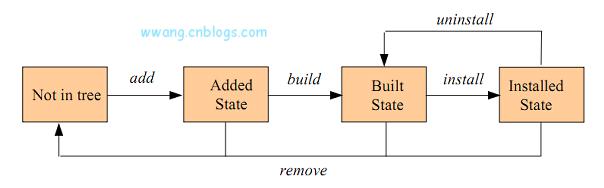https://www.dazhuanlan.com/2019/10/10/5d9f4b6a20f82/
简单来说,如果你对代码性能很敏感,而且大多数情况下分支路径是确定的,可以考虑使用static keys。static keys可以代替普通的变量进行分支判断,目的是用来优化频繁使用if-else判断的问题,这里涉及到指令分支预取的一下问题。简单地说,现代cpu都有预测功能,变量的判断有可能会造成硬件预测失败,影响流水线性能。虽然有likely和unlikely,但还是会有小概率的预测失败。
定义一个static_key
1
| struct static_key key = STATIC_KEY_INIT_FALSE;
|
注意:这个key及其初始值必须是静态存在的,不能定义为局部变量或者使用动态分配的内存。通常为全局变量或者静态变量。 其中的STATIC_KEY_INIT_FALSE表示这个key的默认值为false,对应的分支默认不进入,如果是需要默认进入的,用STATIC_KEY_INIT_TRUE,这里如果不赋值,系统默认为STATIC_KEY_INIT_FALSE,在代码运行中不能再用STATIC_KEY_INIT_FALSE/STATIC_KEY_INIT_TRUE进行赋值。
判断语句
对于默认为false(STATIC_KEY_INIT_FALSE)的,使用
1
2
3
4
| if (static_key_false(&key))
do unlikely code
else
do likely code
|
对于默认为true(STATIC_KEY_INIT_TRUE)的,使用
1
2
3
4
| if (static_key_true((&static_key)))
do the likely work;
else
do unlikely work
|
修改判断条件
使用static_key_slow_inc让分支条件变成true,使用static_key_slow_dec让分支条件变成false,与其初始的默认值无关。该接口是带计数的, 也就是:
初始值为STATIC_KEY_INIT_FALSE的,那么: static_key_slow_inc; static_key_slow_inc; static_key_slow_dec 那么 if (static_key_false((&static_key)))对应的分支会进入,而再次static_key_slow_dec后,该分支就不再进入了。
初始值为STATIC_KEY_INIT_TRUE的,那么: static_key_slow_dec; static_key_slow_dec; static_key_slow_inc 那么 if (static_key_true((&static_key)))对应的分支不会进入,而再次static_key_slow_inc后,该分支就进入了。
static-key的内核实现
static_key_false的实现:
对X86场景其实现如下,其它架构下的实现类似。
1
2
3
4
5
6
7
8
9
10
11
12
13
14
15
16
17
18
| static __always_inline bool static_key_false(struct static_key *key)
{
return arch_static_branch(key);
}
static __always_inline bool arch_static_branch(struct static_key *key)
{
asm_volatile_goto("1:"
".byte " __stringify(STATIC_KEY_INIT_NOP) "nt"
".pushsection __jump_table, "aw" nt"
_ASM_ALIGN "nt"
_ASM_PTR "1b, %l[l_yes], %c0 nt"
".popsection nt"
: : "i" (key) : : l_yes);
return false;
l_yes:
return true;
}
|
其中的asm_volatile_goto宏 使用了asm goto,是gcc的特性,其允许在嵌入式汇编中jump到一个C语言的label,详见gcc的manual(https://gcc.gnu.org/onlinedocs/gcc/Extended-Asm.html), 但是本处其作用只是将C语言的label “l_yes”传递到嵌入式汇编中。
STATIC_KEY_INITIAL_NOP其实就是NOP指令
.pushsection __jump_table 是通知编译器,以下的内容写入到段 __jump_table
_ASM_PTR “1b, %l[l_yes], %c0 ,是往段__jump_table中写入label “1b"、C label "l_yes"和输入参数struct static_key *key的地址,这些信息对应于struct jump_entry 中的code、target、key成员,在后续的处理中非常重要。
.popsection表示以下的内容回到之前的段,其实多半就是.text段。
可见,以上代码的作用就是:执行NOP指令后返回false,同时把NOP指令的地址、代码"return true"对应地址、struct static_key *key的地址写入到段__jump_table。由于固定返回为false且为always inline,编译器会把
1
2
3
4
| if (static_key_false((&static_key)))
do the unlikely work;
else
do likely work
|
优化为:
1
2
3
4
5
| nop
do likely work
retq
l_yes:
do the unlikely work;
|
正常场景,就没有判断了。
static_key_true的实现:
1
2
3
4
| static __always_inline bool static_key_true(struct static_key *key)
{
return !static_key_false(key);
}
|
执行static_key_slow_inc(&key)后,底层通过gcc提供的goto功能,再结合c代码编写的动态修改内存功能,就可以让使用key的代码从执行false分支变成执行true分支。当然这个更改代价时比较昂贵的,不是所有的情况都适用。