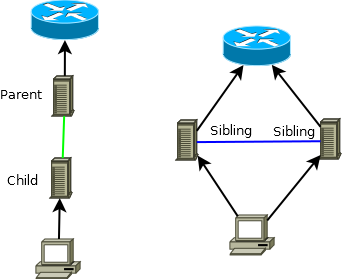https://segmentfault.com/a/1190000019563509
NGINX解决HTTPS代理的方式都属于透传(隧道)模式,即不解密不感知上层流量。具体的方式有如下7层和4层的两类解决方案。
HTTP CONNECT隧道 (7层解决方案)
客户端给代理服务器发送HTTP CONNECT请求。
代理服务器利用HTTP CONNECT请求中的主机和端口与目的服务器建立TCP连接。
代理服务器给客户端返回HTTP 200响应。
客户端和代理服务器建立起HTTP CONNECT隧道,HTTPS流量到达代理服务器后,直接通过TCP透传给远端目的服务器。代理服务器的角色是透传HTTPS流量,并不需要解密HTTPS。
NGINX ngx_http_proxy_connect_module模块
NGINX作为反向代理服务器,官方一直没有支持HTTP CONNECT方法。但是基于NGINX的模块化、可扩展性好的特性,阿里的@chobits提供了ngx_http_proxy_connect_module模块,来支持HTTP CONNECT方法,从而让NGINX可以扩展为正向代理。
NGINX stream (4层解决方案)
NGINX官方从1.9.0版本开始支持ngx_stream_core_module模块,模块默认不build,需要configure时加上 --with-stream 选项来开启。
ngx_stream_ssl_preread_module模块
要在不解密的情况下拿到HTTPS流量访问的域名,只有利用TLS/SSL握手的第一个Client Hello报文中的扩展地址SNI (Server Name Indication)来获取。NGINX官方从1.11.5版本开始支持利用ngx_stream_ssl_preread_module模块来获得这个能力,模块主要用于获取Client Hello报文中的SNI和ALPN信息。对于4层正向代理来说,从Client Hello报文中提取SNI的能力是至关重要的,否则NGINX stream的解决方案无法成立。同时这也带来了一个限制,要求所有客户端都需要在TLS/SSL握手中带上SNI字段,否则NGINX stream代理完全没办法知道客户端需要访问的目的域名。
1 2 3 4 5 6 7 8 9 | |
test
openssl带servername参数来指定SNI
1
| |